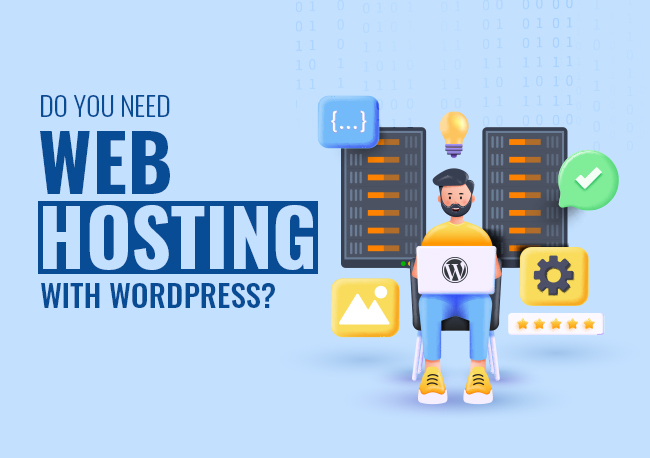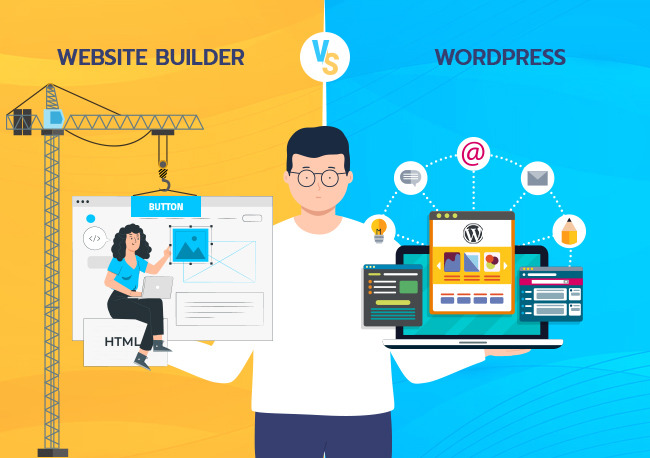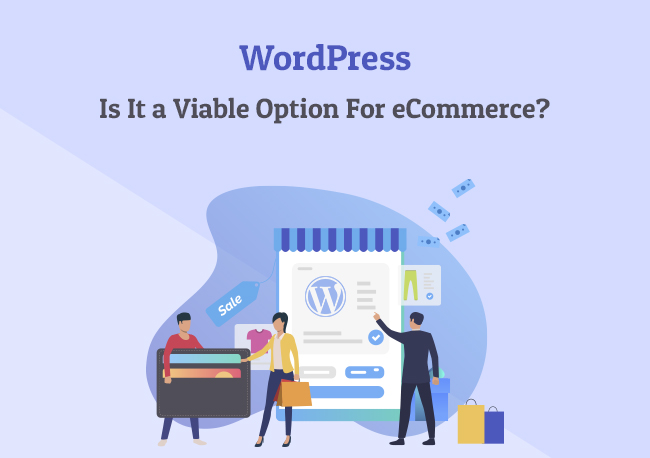Looking to Migrate your WordPress website to another host?
You might think that it’s too late to change your hosting provider once your WordPress website is all set up.
The good news is you can still change your mind anytime you want. Instead of stewing in your regret, learn how to migrate a website from one server to another without losing all your hard work in the process.
Moving to a new host or server seems like a daunting and stressful task. Fortunately, it doesn’t have to be. The process is simpler and easier than you think. It can even take a few hours at most as long as you follow the important steps.
Nonetheless, this is still a huge step for your website. So before you proceed with the migration, determine first if there really is a need for you to move your WordPress website to a new host.
When Do You Need to Migrate Your Website?
There can be many reasons why you need to change your hosting providers. In fact, these can be issues that you are currently facing with your website.
Once these issues become persistent to the point of becoming detrimental, then it might be the hosting provider’s problem and not yours.
1. Performance
Your web host plays a critical role in your website performance. Many organizations tend to overlook this, so they become careless when choosing a hosting provider for their website. One of the aspects most affected by this is your website’s load speed.
For example, having a shared hosting plan can result in more downtimes and slower loading times compared to a dedicated one. With the former, you have to share the resources with other websites. So when one or two websites start to hog more resources, you would suffer as a result.
If your website still loads slowly despite the changes you’ve made on its UX and UI, your web host might be the problem. Go opt for a better hosting plan such as a cloud server, dedicated server, or managed hosting.
Also Read: Website Optimization Tips To Increase Website Performance
2. Cost
The past few years took a huge toll on many businesses and individuals. As a result, 66% of companies plan to pursue cost reduction strategies over the next months.
Hence, more businesses are looking for cost-effective ways to start and manage their websites. So if you’re looking for ways to save up on cost, you can consider migrating to a lower hosting plan for your website.
Performance and cost are the top factors you need to consider before pushing through with your decision. Do you need to change hosting plans because of your website performance? Or do you need to cut down costs?
Once you have your answer, it’s time you learn how to migrate the WordPress site to new server.
How to Migrate WordPress Website From One Host to Another
To learn how to migrate a website to another hosting company manually, follow these 5 steps:
- Backup all Your Files
- Create a New Database
- Edit the wp-config.php file
- Upload files to new host
- Configure DNS settings
Also Read: Do You Need Web Hosting With WordPress?
How to Migrate WordPress Website From One Host to Another?
Before moving your website to another host, you must first decide where you will migrate it to. More than that, you must make sure that this move is beneficial to you. Otherwise, you might end up going through all these steps for nothing.
Once you’ve settled on your new web host, you now have two options. You can either migrate WordPress site without plugin or with a plugin. Around 43% of all the websites on the internet use WordPress. Hence, there are countless excellent migration plugins available for your picking.
All of them offer tools to make the process seamless and convenient. Likewise, it provides you with an insurance policy, so you won’t have to worry about losing anything during the migration of the website to another server.
However, there are times when plugins aren’t as reliable as you’d think. This is especially true with large websites where using migration plugins is more prone to errors. In those cases, manual migration is a better approach.
With that, here’s how you can manually migrate your WordPress website from one host to another.
1. Backup all Your Files
The first step is to backup all your website files. This is a crucial step in the process so you don’t lose any of your hard work. Usually, WordPress migration plugin can automate this process for you. But when you can manually backup your website without a plugin, what you’ll need is a file transfer or FTP tool.
An FTP tool connects you with your current hosting server where you can download all your website files. This will then save a copy of your entire website on your local drive that you can easily access later.
Likewise, export your WordPress database. You can do this by logging in to your current hosting account to download your database. If you see multiple databases available for download, reach out to your hosting provider to find out which one you should download.
2. Create a New Database
Once you have all your website’s files and your WordPress database, it’s time you prepare your new host for the migration. The next step is to create space for a new database in your new host server. This will allow you to import your WordPress database into it.
- Login to your new web host and connect to the cPanel software.
- From there, go to the “Databases” section and choose the “MySQL Databases” option.

- Create a new database
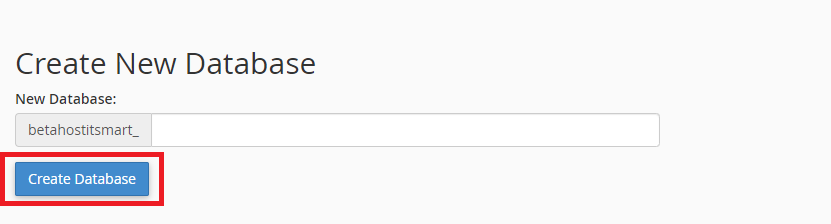
- Add a user.
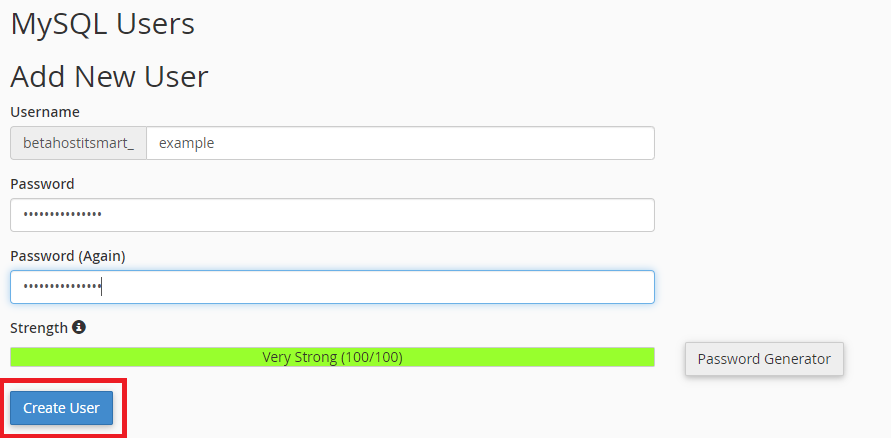
- Access the new database using phpMyAdmin. Finally, go to the “Import” tab within the new database and upload your WordPress database that you’ve downloaded earlier.

3. Edit the wp-config.php file
After importing your WordPress database to your new database, remember to edit your wp-config.php file on your local computer first.
This file is responsible for the connection between your WordPress website to its database. Hence, it would contain old information about your previous host. You need to update this information so that it would match your new web host.
Simply go to wp-config.php file and replace the following credentials:
- Database name
- Database username
- Database password
- Database host
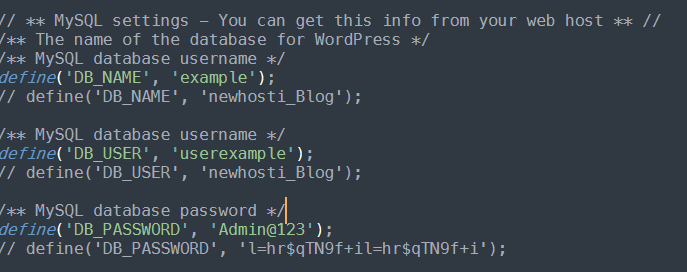
You can find this information after creating the database in your new host server.
4. Upload files to new host
Now that you have everything from your website (files and database), the next step is to upload all of them into your new web host. You will do this via FTP.

- So first, log into your new server
- Go to your root folder.
- Click on “upload” and select the folder containing all the files you’ve downloaded in the previous step.
All you need to do now is to wait. This process can take a while, depending on how many files you need to upload. So if you’re a huge website, this can take hours. It is also important that you make sure your new website is secure.
Also Read: A Guide To Secure WordPress Website – A Complete Checklist
5. Configure DNS settings
After uploading everything into your new host, you are now down to the final touches. That means reconfiguring your domain’s Doman Name System (DNS) settings so that it will point to your new server IP address. Otherwise, your DNS setting will still contain your previous host’s IP address.
You need two things to transfer your domain name to a new host. First is information from your new host, and the second is access to the registrar where you purchased your domain name. You can get these details in your Host IT Smart User Portal by clicking on “Domains.” From there, choose “DNS Details” where you’ll find both a CNAME record and an A NAME for your website.
Moving on to the next
It’s never too late to change your web host, especially if you think it’s not meeting your expectations. Migrating your WordPress website is easier than it looks. This is made more convenient by the various migration plugins available. These plugins can help you backup your website files, import your WordPress Database into your new server, and integrate your new website with your business applications like eCommerce software.
So if you think your current web host isn’t cutting it anymore, go ahead and find a new one.
Frequently Asked Questions Relating to WordPress Migration
No, Your technical knowledge is not necessary, but it’s important to have some understanding of WordPress and concepts of hosting to make things simple during the migration process.
Yes, there is the involvement of various risks in migrating a WordPress website to a new host, like downtime, potential data loss, or compatibility issues.
The duration of migration of a WordPress website to a new host depends on factors such as website size, complexity, and the migration process efficiency.
In case you encounter issues during the migration process, Look no further and seek technical assistance from your hosting provider.
Yes, Several plugins and tools are available, like All-in-One WP Migration, Duplicator, and UpdraftPlus, for WordPress migration assistance.