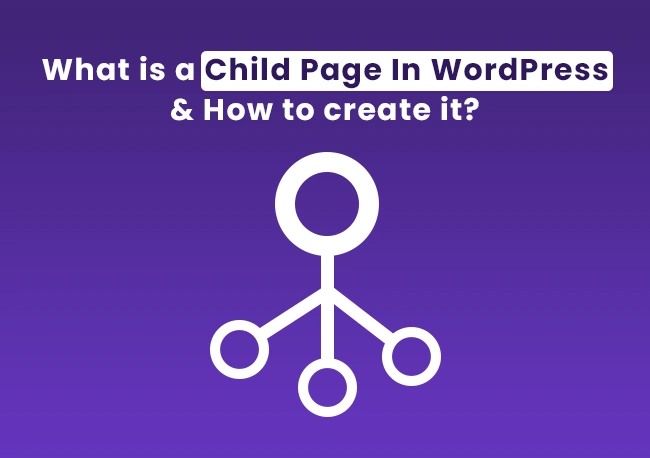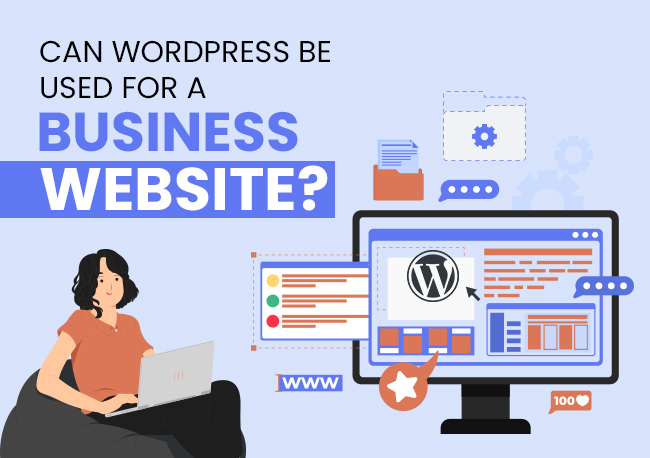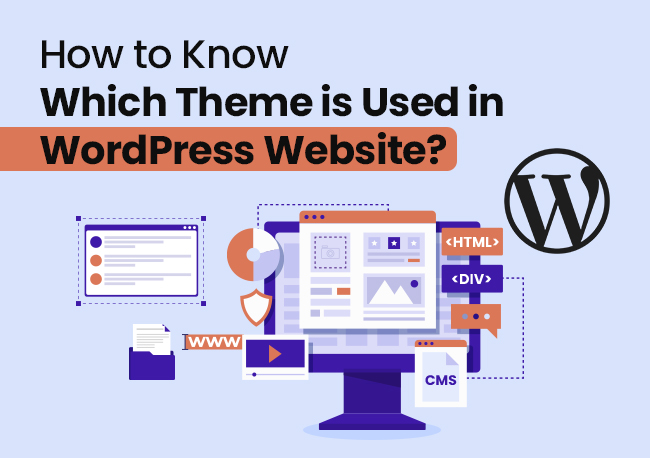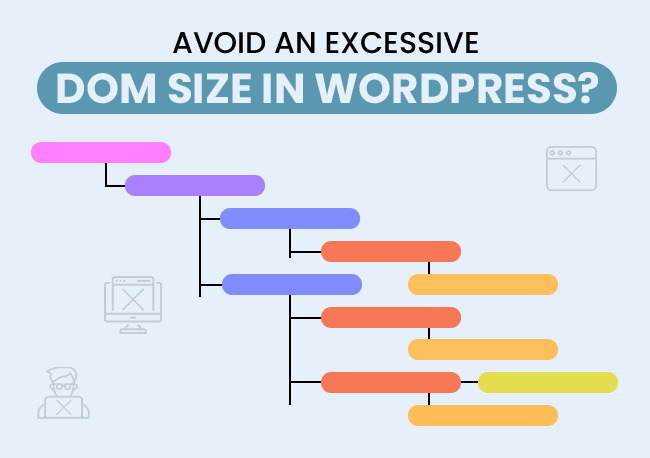WordPress gives you the ability to arrange your pages as Parent and Child Pages.
But what are they really? And how are they beneficial to me?
A Consumer Journey is a set of progressive, correlated, and interdependent steps that each customer goes through as they purchase your product (or consume your content). The experience your consumer has, while on this journey, will be a deciding factor on whether they will go for the purchase (or some other action that intend them to take).
Further, their experience will dictate their feelings about your products/service. Feelings that will influence their inclination to go for your products/services again, and even their advocacy of your brand.
Needless to say, you have to show the customer the best time while they are on your site, or at least make sure they do not have a bad one. And the best way to ensure that is to make your website’s interface as intuitive as possible. A sure attribute of great intuitive websites is their well-organized hierarchical set of web pages i.e., how well the “child” pages are organized along with their “parent” pages.
ALSO READ: Guide For Non-Techies To Build A WordPress Website
What is a Child Page in WordPress?
Simply put, a “Parent Page” is a main page that is positioned at the top of a hierarchy or category; while a “Child Page” is a subpage that lies under the main page within that hierarchy.
There cannot exist a child page without a parent page.
For example, let us say you have a website that lists the services you offer. Let us say you are an on-site computer repair service that also offers software support at people’s homes and offices.
The “Services” page on your website will be a parent page, which will list out all your services along with brief information for each service. Now, if you feel the need to give more information about each of your services, but the page length does not allow it, you could add an extra page containing this additional information for each of your services, that is linked to within the services (parent) page.
Here, the “Services” page is the parent page, and maybe “in-house Tech. Support” and “Software Support” are two of the child pages. The purpose of a child page is to follow up or elaborate on what the parent page offers. So, one could say that a child page is an extension of the parent page.
Therefore, the URL of a child page will be an extension of the URL of a parent page. Let us say that for the above example, the URL of the “Services” page is “www.inhouseit.com/services”, the child page for “Software Support” would be something like “www.inhouseit.com/services/software-support”.
ALSO READ: Guide For Non-Techies To Build A WordPress Website
Benefits of Child Pages
1) Good for your user
Every web user secretly longs for websites with a great organizational hierarchy! To know exactly where things they’d need can be accessed without consciously searching or striving (“intuitive” organization).
A Well-arranged, and well connected, set of parent and children pages will lead to good conversions.
2) Good for SEO
Good Organization leads to Search Optimization
Child pages don’t just help people navigate through your site better, they also make it easier for Search Engines to crawl your site. And crawling is fundamental to website success on Search. The better your site is crawled by the search engine crawlers/bots, the more relevant search leads will be sent your way.
ALSO READ: Ways To Optimize Your WordPress Website For Speed
Why and when to create a child Page
Boy, they sound like they’re really important! But I don’t have any. So, do I make a bunch of child pages? Just split whatever little content I have in pieces?
Not yet…
Not everyone’s website needs a child page. Having child pages show up when utterly unnecessary can actually do more harm to your website’s user experience than good. People don’t want to be going through a Russian doll of a website… And that will surely upset the Search Engines.
Picture this, a website with correlated content that is on different pages will confuse the Search Engine about which page contains the right information to display, and it has to do that in microseconds!
Naturally, it will not be keen on having any of your pages on the Search Engine Results Page. If you and all your children have a poor little (not that poor…or little) algorithm confused, how will you offer value to your guests?
So, do you need child pages on my WordPress website?
Those of you with a large website that contains a lot of content or is quite complex need parent and child pages to organize their website.
Most people with a small – up to six-ish pager – website can thrive without ever needing a child page. But do make sure that they are well organized.
But if you happen to own a website that’s larger than that, and has relevant quality content that would be valuable to your audience, you need them.
Also, if your site grades higher in complexity, and contains pages that would do well if organized in a navigational hierarchy, you should look into having one or several “families” of parent and child pages.
ALSO READ: Ways To Backup A WordPress Website Without A Plugin.
How to create a child page
Having decided that your WordPress website needs Child and Parent pages, how do you go about creating them?
Step 1 will be figuring out the hierarchy. i.e., which ones are going to be the parents and which ones will be their children.
You want “carwash” and “wheel-alignment” under “Vehicle Services”, and not the other way round. A parent page already needs to exist before there can be a child page under it.
To allot a child page to a parent page,
Go to “Pages”
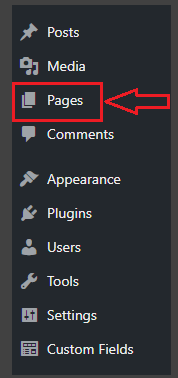
then “Add New” if you want to add a new one.
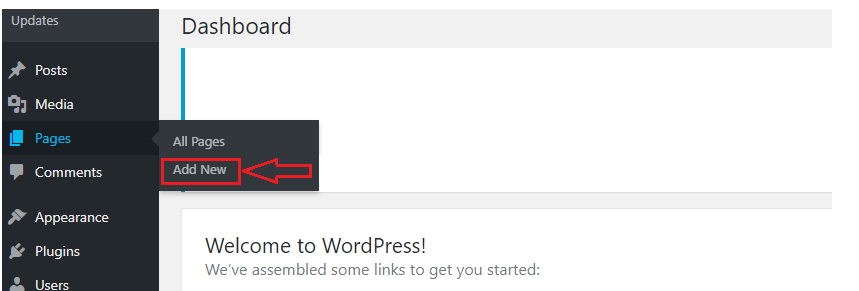
Then, go to the “Page Attributes” box on the right side and find the “Parent” dropdown.
[If you don’t find Page Attributes, click on the “Screen Options” button at the top right and enable the “Page Attributes” box]
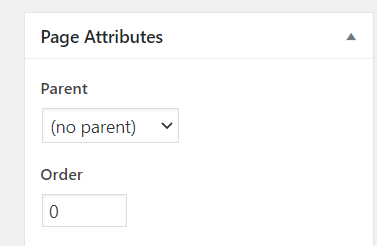
Click on the “Parent” dropdown.
You will find that it is set to the “(no parent)” option by default. This means that this page is an individual page.
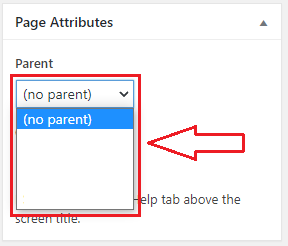
Clicking on the dropdown will show you a list of all pages that have been created.
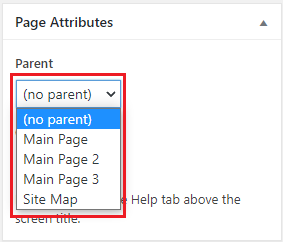
Here you need to select the one that you want to make its parent.
This will set your new child page under the selected page in your hierarchy.
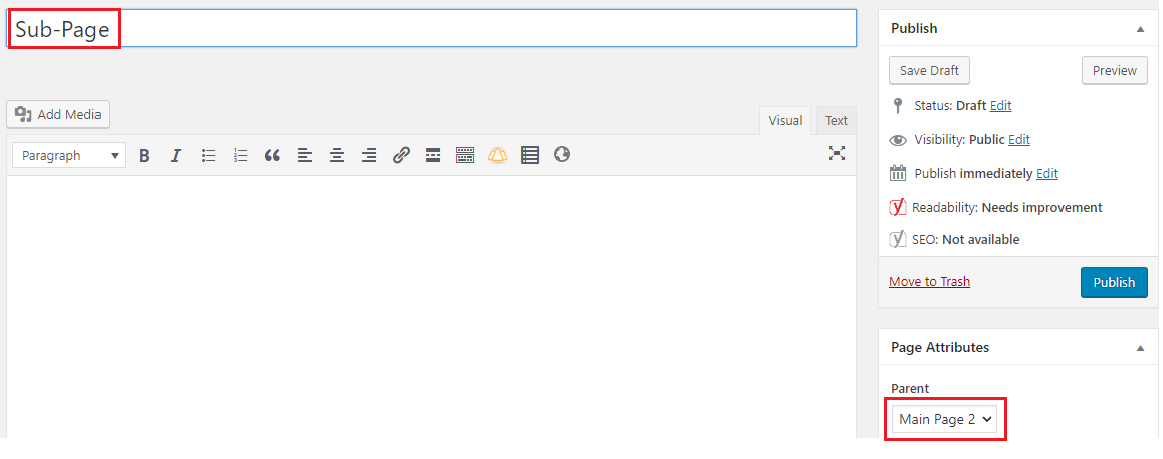
You may also similarly organize pages, that have been already created, in the hierarchy by editing each page’s page attributes. Note that you can have an infinite “lineage” of parent-child pages. A child page too can be a parent to other child pages, i.e., a child page can be a parent too.
Finally, add your child pages to the website’s navigation menu as sub-menu items,
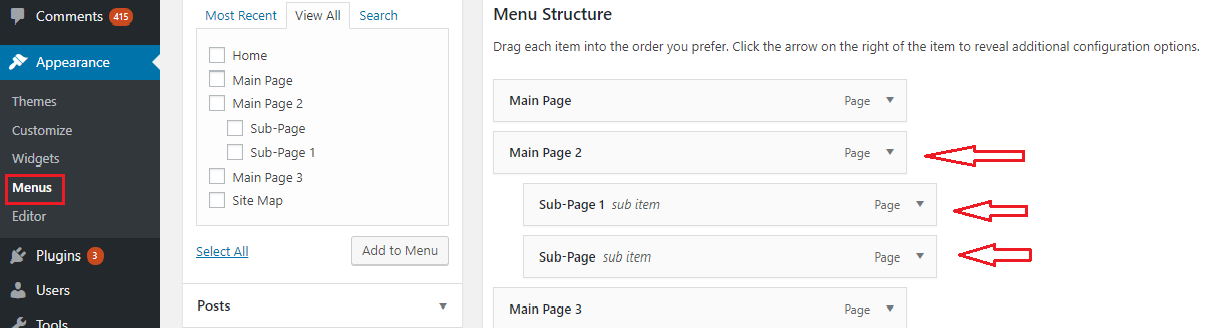
and you’re good to go!