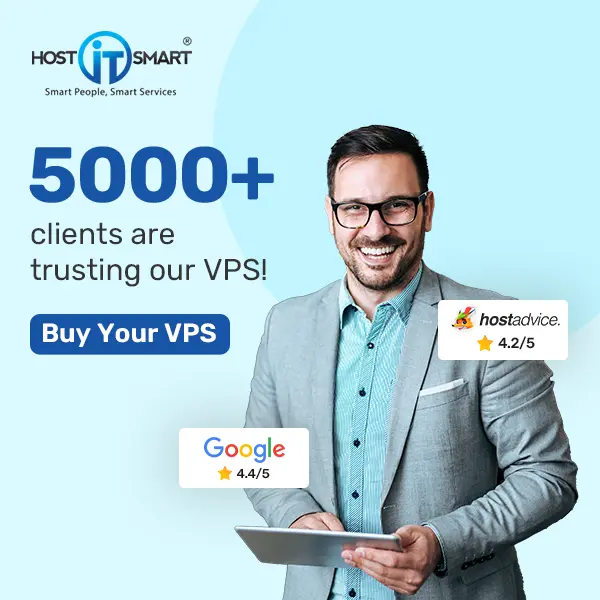Introduction
When you purchase a VPS server from any hosting provider, you are allotted a certain monthly bandwidth usage. This allocation of a resource ensures that your server operates within expected limits.
However, there might be occasions when your website or application experiences higher traffic than usual. In that case, it leads to exceeding your assigned bandwidth limit by the provider.
In this article, we will discuss such instances where your bandwidth limit exceeds your VPS. It’s important to know the implications and the steps you can take to mitigate any issues that may arise.
First, let’s discuss the consequences of exceeding your bandwidth limit:
Also Read: How to check Reboot and Shutdown logs in Windows server?
What Will Happen If the Bandwidth Limit Exceeds?
Suspension of your service: If your VPS server surpasses its bandwidth limit, your service provider may automatically suspend your account as part of their server management system settings, leading to service suspension.
Require to Pay Additional Charges: There are many hosting providers that may charge you extra fees for surpassing your allocated bandwidth. These charges can vary depending on the provider you choose and according to the extent you exceed the bandwidth limit.
If your website or application is hosted with Host IT Smart’s VPS hosting, your service will be suspended temporarily. In this case, you need to contact our support team & they will guide you through the necessary steps.
Also Read: Configure Windows Firewall to Allow Only Specific IPs For Port Connection
How Can You Monitor Your Bandwidth Usage?
It is important to monitor your bandwidth usage to ensure optimal performance and avoid potential issues, such as exceeding allocated limits or unexpected charges.
You can track your bandwidth usage in any of the panels like cPanel, Plesk, or Webuzo.
If you are not using any panel for your VPS, you can check this by following below given methods:
➔ For Windows VPS
To monitor your VPS service’s bandwidth usage, you will need to install third-party bandwidth monitoring tools in your VPS.
★ NetWorx
★ PRTG
➔ For Linux VPS
You can install the following command line monitoring tools to monitor bandwidth usage in Linux VPS
- bmon
- nload
- cacti
- iftop
Also Read: How to restart the RDP without rebooting the windows server?
Steps to Take If You Exceed the Bandwidth Limit
➢ Contact Your Hosting Provider: As soon as you exceed your bandwidth limit, contact your hosting provider immediately. They can offer guidance on the available options and may provide temporary solutions to resolve the issue.
➢ Upgrade Your Plan: If you frequently face this issue, consider upgrading your VPS plan to accommodate higher traffic volumes and avoid future bandwidth limit exceedance. Your web hosting provider can assist you in selecting a plan that meets your requirements.
➢ Purchase Additional Bandwidth: If your bandwidth limit is exceeded on a singular occasion, you have the option to purchase additional bandwidth from your hosting provider.
If your server is hosted with Host IT Smart, you can acquire an additional 1TB of bandwidth from us for just Rs 1200 per month.
➢ Optimize Your Content: It is advisable to implement optimization techniques to reduce the amount of data transferred between your server and visitors’ browsers. These include compressing your website’s images, minifying code, and utilizing CDNs to distribute content efficiently.
➢ Implement Caching: You need to utilize caching mechanisms to store frequently accessed content locally on users’ devices or intermediary servers. This will reduce the need for repeated data transfers between your VPS server and visitors’ browsers.
Also Read: A Guide to Fix RDP Error: An Internal Error has Occurred
Conclusion
Exceeding the bandwidth limit in your VPS can lead to service suspension or additional charges. However, by promptly communicating with your hosting provider, you can implement optimization techniques, monitor traffic patterns, and effectively manage and mitigate the impacts of bandwidth limit exceedance.
It is advisable to regularly review your hosting plan and adjust it as necessary to accommodate evolving traffic demands.