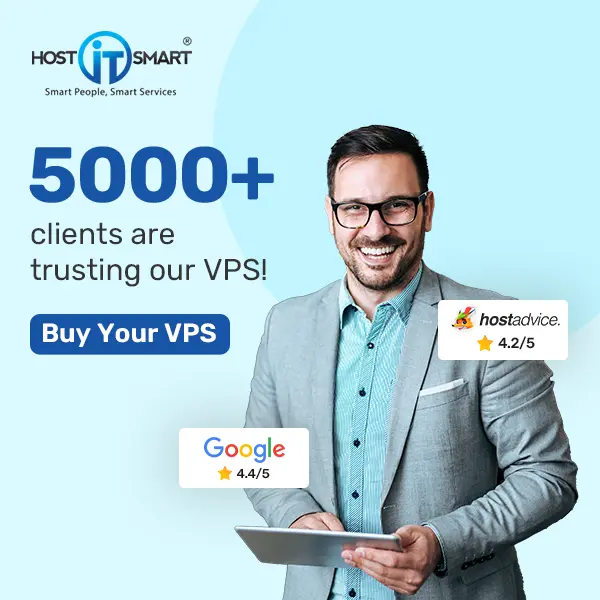Transferring an e-mail account from one cPanel server to every other is quite smooth to do yourself if you have some know-how of cPanel and FTP.
I might be using the phrases ANTIQUE SERVER and NEW SERVER plenty in this article. underneath are the definitions:
Vintage SERVER = Server that the email account is presently on and could soon be moved from.
NEW SERVER = Server to which you want to move the email account to.
Step One: Create a new account.
Create a new e-mail account on the brand-new SERVER with the identical deal with and password. you may do that by way of going into the cPanel on the brand-new SERVER and click on e-mail accounts.
Step Two: Download the documents off of the vintage SERVER
It’s time to connect the antique SERVER through FTP and download the documents wished.
From the root directory, go to “mail/domain.com/emailAccount”. right here you’ll see a group of files. All you really want to duplicate are the new and cur directories. If you have quite a few emails this may take some time.
Step Three: Transfer files to NEW SERVER
While the files are downloaded in the previous step, place the brand new and cur directories inside the “root/mail/domain.com/emailAccount” of the respective account on the new SERVER. The folder must already be created because you already created the account in step 1. Grab a snack. This step will take a while as nicely.
Step Four: Reset Mail Quota
Now if you check the new SERVER, you’ll see that your emails are transferred however your quota says 0/xxx MB. To update a wrong mail quota in cPanel: FTP to the old SERVER, open up the maildirsize report at “root/mail/domain.com/emailAccount” and replica all of the contents and paste them into the maildirsize record on the new SERVER.
Step Five: Exchange DNS
In case you followed all of the steps up to this point you need to have all of the documents transferred; however, you continue to point your DNS information to the brand-new SERVER. If you want to have mail move there. While you replace your facts it is able to absorb to 24 hours to take impact.
Step Six: Check
sooner or later, send a test email to the account. If that works send an email from the account. You’re finished!
Congratulations you did it.